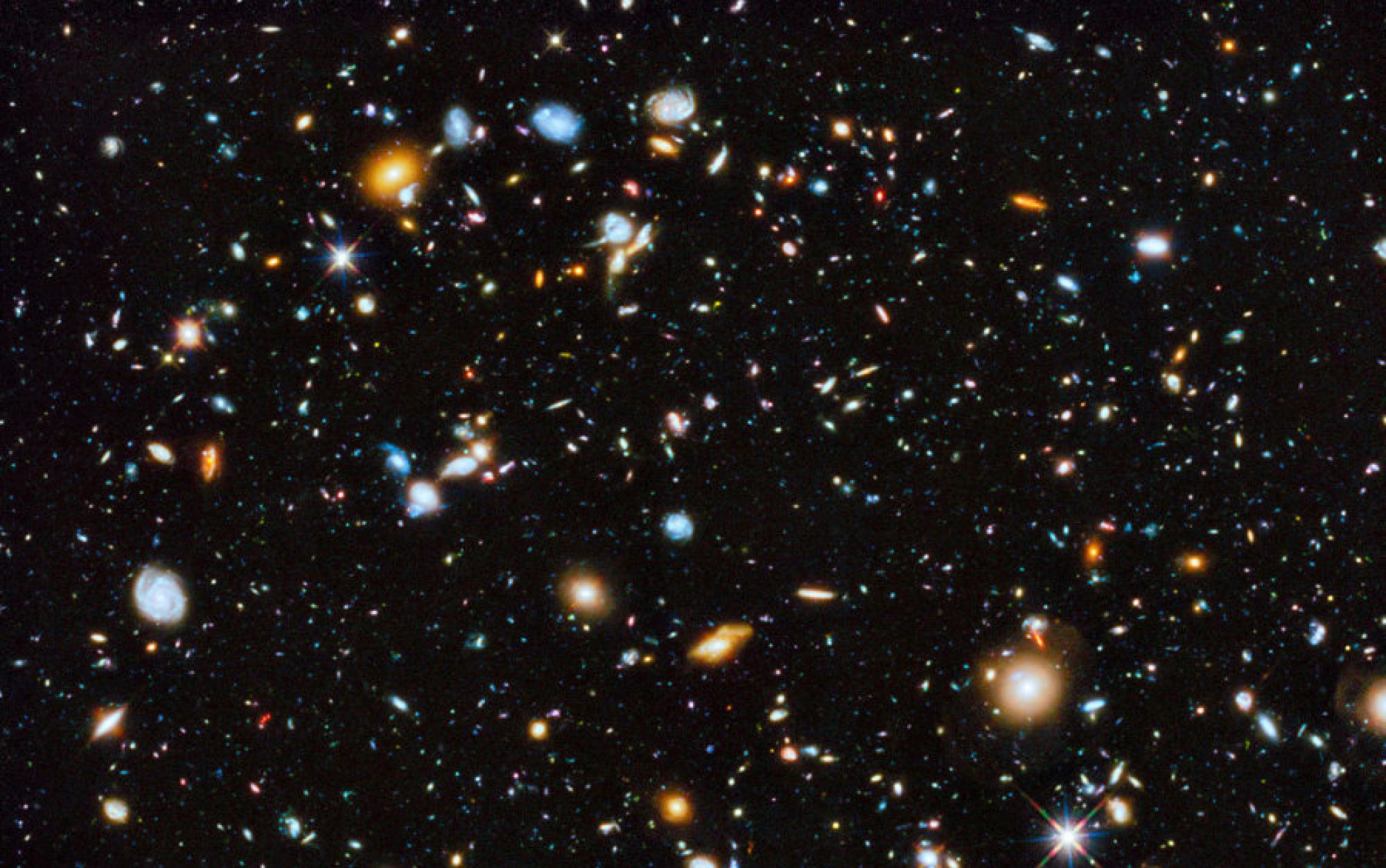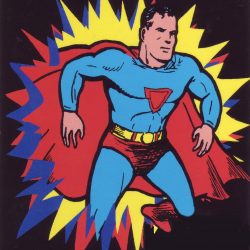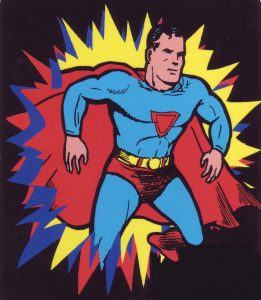 Trouble Shooting Tips
Trouble Shooting Tips
- Symptom: “It smells hot.” Diagnosis: It’s probably hot. Computers don’t like heat.
A: For Desktop Computers:
Shut it down immediately and do the following: a) unplug it; b) open the tower case, if you are able, and see if you can pinpoint the source of the odor….most often from the power supply box with all the wires coming out of it; c) with the case open, plug it in again and briefly switch it on, without touching anything inside….you are looking for fans that aren’t working….and then unplug it again; d) if you find any fans not working or covered with dust and dirt, you should get a professional cleaning and/or fan replacement. Often the power supply needs replacement.
B: For Laptop Computers:
Shut it down. Remove the battery, if accessible. If the battery feels hot, it’s probably overcharging due to age. However, the most common problem causing overheating is dust and dirt, requiring a professional disassembly and cleaning. Over time dust, pet hair, cigarette smoke, etc., can build up on the fan and cooling vents, causing slow air flow. Also, if you are using the laptop on your lap, or on other cloth or soft surfaces, air flow is impeded…..don’t do it.
2. Symptom: “I’m getting weird warning messages about viruses and spyware, and I can’t make them go away.” Diagnosis: You have a virus or malware that is triggering these messages and perhaps trying to sell you some bogus software or steal information. Get professional help, unless you are prepared to do a complete drive recovery from partition or restore disk. Hopefully, you have been backing up your pictures, music, documents and other data to an external hard drive or thumbdrive. And by the way, if you are using an external hard drive, make sure it is disconnected until you are actually doing a backup; this is because “ransom” type viruses will attack and encrypt any attached drive. (bad)
3. Symptom: “I keep hearing a slow clicking noise, and my computer won’t boot (or it’s very slow).” Diagnosis: Most probably your older, conventional hard drive has died or is about to. Hopefully, you have been backing up your data. The drive can be replaced without too much trouble, but your valuable data is probably at dire risk. Backups are important!
4. Symptom: “My computer has been running slower and slower, and I have to wait forever for programs and pages to open.” Diagnosis: a) you may have a virus; b) your hard drive may be dying; c) you may need to do basic drive maintenance. Sometimes you need to reinstall or restore Windows. In Windows, basic maintenance usually includes removal of temporary files, defragmenting the drive, and checking the drive for physical errors using the Windows disk-check utility and the System File Checker. Third-party utilities that promise to do this maintenance….usually cause more harm than good.
5. Symptom: “I turn on the switch, but I get no lights or anything.” Diagnosis: a) most often, in desktops, the power supply has died; b) rarely, the motherboard has gone bad; c) hardly ever, the processor died. In laptops, either the charger has gone bad, or the interior charger receptacle. In any case, you probably will need some professional help.
6. Symptom: “I turn on the computer, but all I get is a steady series of beeps.” Diagnosis: Usually, either your ram memory is unseated or has gone bad, or your video card or video chip has gone bad. The manufacturer of your motherboard can provide beep codes if necessary.
7. Symptom: “I put in a cd/dvd but nothing happens. I can’t play or install anything.” Diagnosis: If you’re lucky, you just need to buy a cleaning disk from an office supply store, and run it. If you’re not so lucky, you’ll need to replace the drive or switch to an external usb player.
8. Symptom: “My stupid (fill in expletive and the name of a friend or relative) used the computer, and now it won’t (fill in the blank).” Diagnosis: See if you can use the Windows restore feature to go back to a date before the (fill in expletive) messed it up. A Windows reload may even be necessary. Professional help may be necessary.
9. Symptom: “I spilled (pick a liquid that you spilled) onto the keyboard of my laptop. Now, it won’t start or run properly.” Diagnosis: Usually this results in a need to replace the keyboard. But it can be far worse….fluids can destroy a motherboard, especially if it’s running and hot at the time. If you spill, shut it down immediately by pressing the power button for ten seconds or so. Try to remove the battery it it’s accessible. Open the lid and place the laptop on its side. like an open book. If you have a fan, direct the airflow at the keyboard area for at least 24 hours. Sometimes these spills can take a week or two to dry. You can cause a lot of damage by trying to run it too soon. Call a pro for help.
10. Symptom: “I dropped my laptop (substitute any similar disaster that applies) and now the screen is discolored (or black); or, I dropped my laptop and now the top and hinges seem loose.” Diagnosis: Screens can be replaced, and hinges can be repaired or replaced. It’s extremely important to act soon, before other damage occurs as a result of trying to use the laptop.
*****************************************************************************
Notes about Windows 11:
- Stay with Windows 10 as long as you can.
- If you have to buy a new computer, it will come with Windows 11. Why is this a problem, you ask? For many users, it isn’t a problem unless you’d like to keep a safe distance from mega-corporations.
- Windows 11, to my dismay, can automatically set up drive encryption through the Bitlocker utility. Yes, it does add some protection against evil-doers; but it is more likely to work against you if something goes amiss with your pc. The Microsoft Account becomes an instrument of torture and frustration.
- So….If you recently bought Windows 11, I recommend immediately going into your settings and ensure that Bitlocker encryption is off. Google for instructions.
- Also, the Windows 10 and 11 feature called “OneDrive” is a clever way to keep (and lose) your documents, etc. on a far-away server. Although it’s always a good idea to back up your data, OneDrive may not be the best way to accomplish the task. You may find, as many have, that your data becomes disorganized and repetitive. It’s annoying that one is not given a choice up front, and that one has to manually uninstall it rather than being able to decline it in the first place.